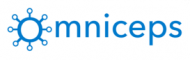In this post we are going to learn today how you can Redirect Godaddy Domain to Amazon EC2 using Route53. So lets get started.
1. Login to your AWS console by providing your login credentials.
2. On the dashboard click services and then choose Route 53. Or else you can also select from your Recently visited services if its there.

3. Once on the Route 53 dashboard choose Hosted Zones. If this is your first time you will see 0 hosted zones.
4. On the hosted zones screen click Create Hosted Zone to create service for a new domain.

5. Add your domain name and choose the type to be Public Hosted Zone. Domain should be added without http and www. So if your domain is www.example.com you should add example.com.

6. Choose Create Record Set and then keep the Name empty as you are not trying to point any sub-domain. For pointing both example.com and www.example.com you should add one more record set with www.example.com.
7. Keep the type as IpV4address.
8. In the Value box write down the IP address of your ec2 instance. It can be found in your ec2 dashboard by going to running instances. To find your IP address follow this ->.

9. Keep routing policy selected as Simple and click Create.
10. After this you will see a new record set created. Check the values in the section NS. These are your nameservers. You will need to add them in your domain name provider. To learn more about how to update your nameservers in your domain provider account click here ->.
Thats it. Give sometime for your nameservers to be updated and then you can see your domain pointing to your EC2 instance. This is all what you need to redirect Godaddy Domain to Amazon EC2 using Route53. You will need to add host entry in your httpd file or apache configuration file if you are running apache. Please check this out on how you can add entries to your host file ->.